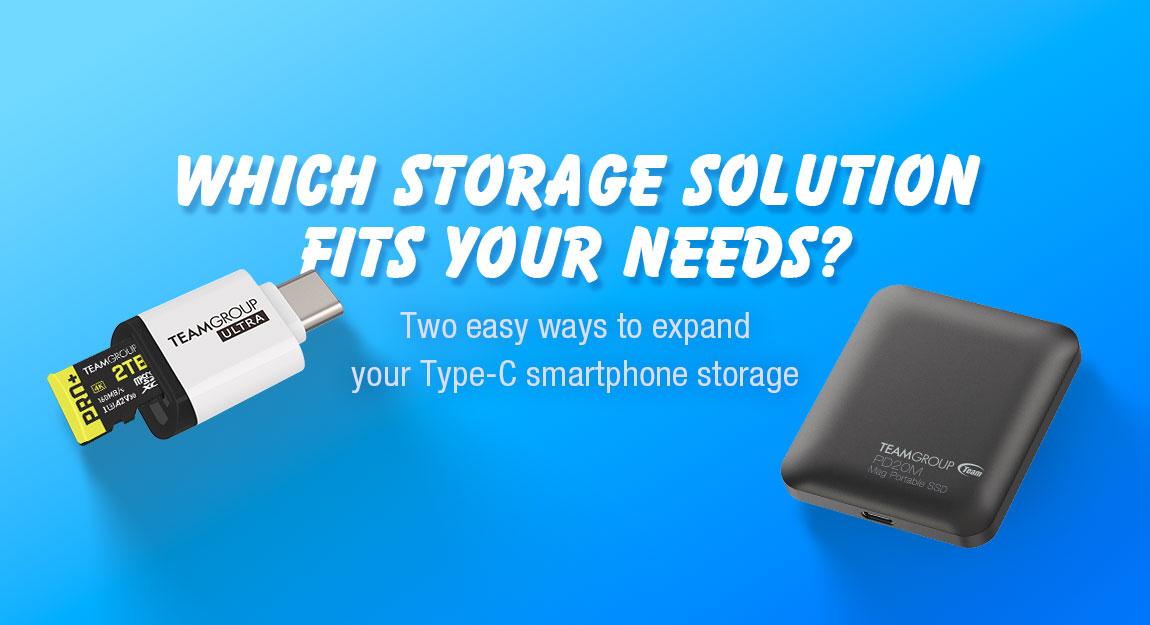24.Nov.2022
How to Properly Install the T-FORCE SIREN DUO360 AIO ARGB CPU & SSD Liquid Cooler? What Is the Difference Between a Single Water Block and a Dual Water Block Installation?

Remember the T-FORCE SIREN GD240E AIO ARGB Liquid Cooler installation tutorial that we shared with you a few months ago? TEAMGROUP recently released the industry's T-FORCE SIREN DUO360 AIO ARGB CPU & SSD Liquid Cooler. Today I want to show you how to install it and what details should be paid attention to during installation.
There is a video of the installation process below the article. For those of you who don't like to read long texts, you can click the video below and watch it first. If there's something you don't understand, come back and read the text again!
List
- Check the contents
- Install the fan to the water cooling row
- Install water block
- Wiring to the motherboard
Check the contents
With the additional M.2 SSD water block, there are more brackets, screws, and wires inside the box of T-FORCE SIREN DUO360 AIO ARGB CPU & SSD Liquid Cooler than the T-FORCE SIREN GD360E AIO ARGB Liquid Cooler that was released a while ago.
In the product content of T-FORCE SIREN DUO360 ARGB CPU & SSD integrated water-cooling product, because of the addition of M.2 SSD water-cooling head, the fasteners, screw locks and wire parts will also be better than the T-FORCE SIREN GD360E released a while ago. ARGB integrated water cooling is a bit more.

Install the fan to the water cooling row
First, take out the fan, water cooling row and screws Ⓚ. Depending the assembly position of the case, the water cooling row and fans are installed in different locations and methods. Click the link for details.
Previous article: How to properly install an AIO liquid CPU cooler? What are the differences when installed in different positions of the case?
Today's example is installed on the front of the case. The front (convex) of the fan should be installed facing the water cooling row, and the fan should be tighten to the water cooling row in diagonal order. In this way, the heat inside the water cooling row can be discharged to the outside.

Then take out the screws Ⓛ in the package, and lock the water cooling row to holes in the front of the case.

Install water block
The highlight of SIREN DUO360 AIO ARGB CPU & SSD Liquid Cooler is the dual water block design with both CPU and M.2 SSD. Let's install the CPU water block first and then the SSD water block.
1. Install CPU water block
Take the 1700 socket of INTEL's 12th generation CPU as an example. First, tear off the double sided tape on the bracket Ⓒ for the 1700 socket, then place the bracket to the screw holes on the motherboard from the back.

Flip motherboard to the front and tighten the screws Ⓢ in four corners to secure the bracket.
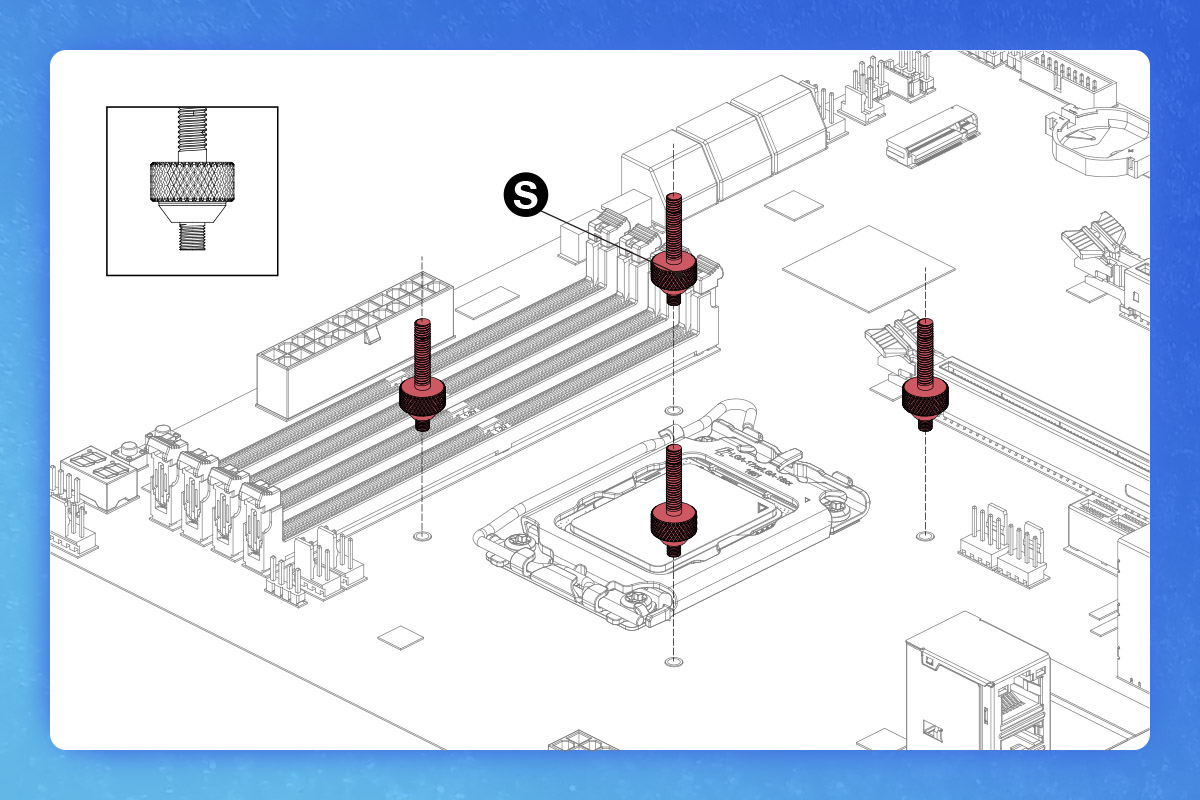
After placing the CPU on the motherboard, apply the thermal paste. I recommended to use the 5 dots method.

Remove the copper bottom surface protection sticker on the CPU water block.

Take out the screws Ⓘ, tighten the water block to the motherboard in diagonal order as well. Do not screw it too tightly at once. Lock all the screws and then tighten them in the same order, so that the water block applies force to the CPU evenly, making the CPU less likely to be damaged.
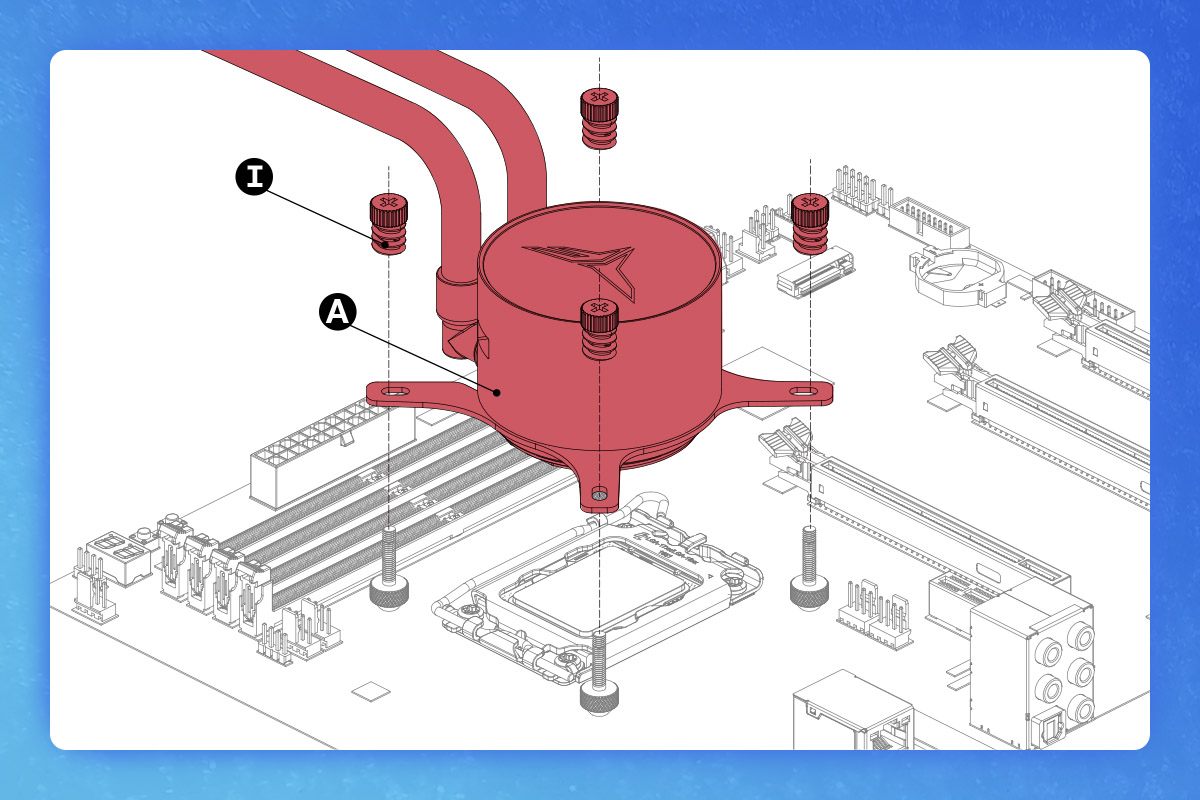
2. Install M.2 SSD water block
Reminder: Make sure to check the size of your own M.2 SSD. This SSD water block is only suitable for the size of M.2 SSD 2280.
Take out the thermal conductive film Ⓧ, remove the double sided contact surface protection sticker and put it on M.2 SSD.
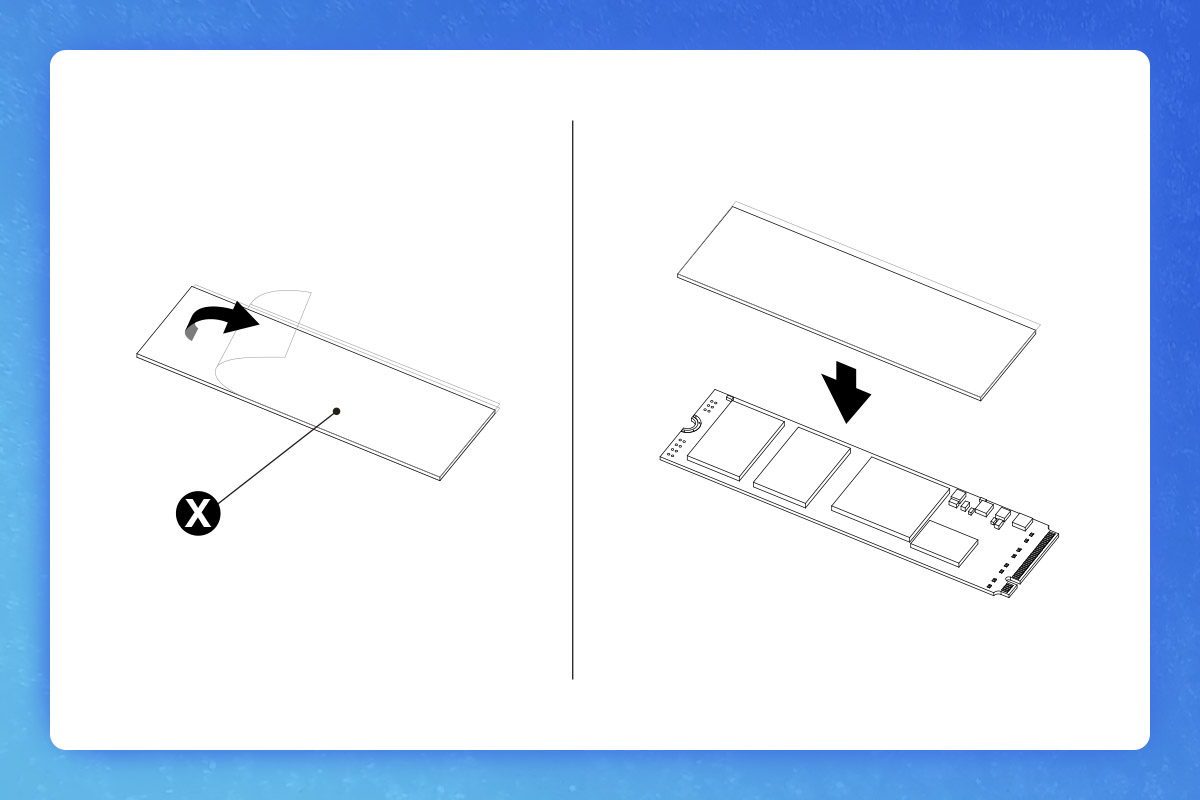
When placing the M.2 SSD on the bracket Ⓕ, pay extra attention to the direction of the connecting finger and hole of the M.2 SSD. The hole of M.2 must be on the same side as the hole of the bracket.
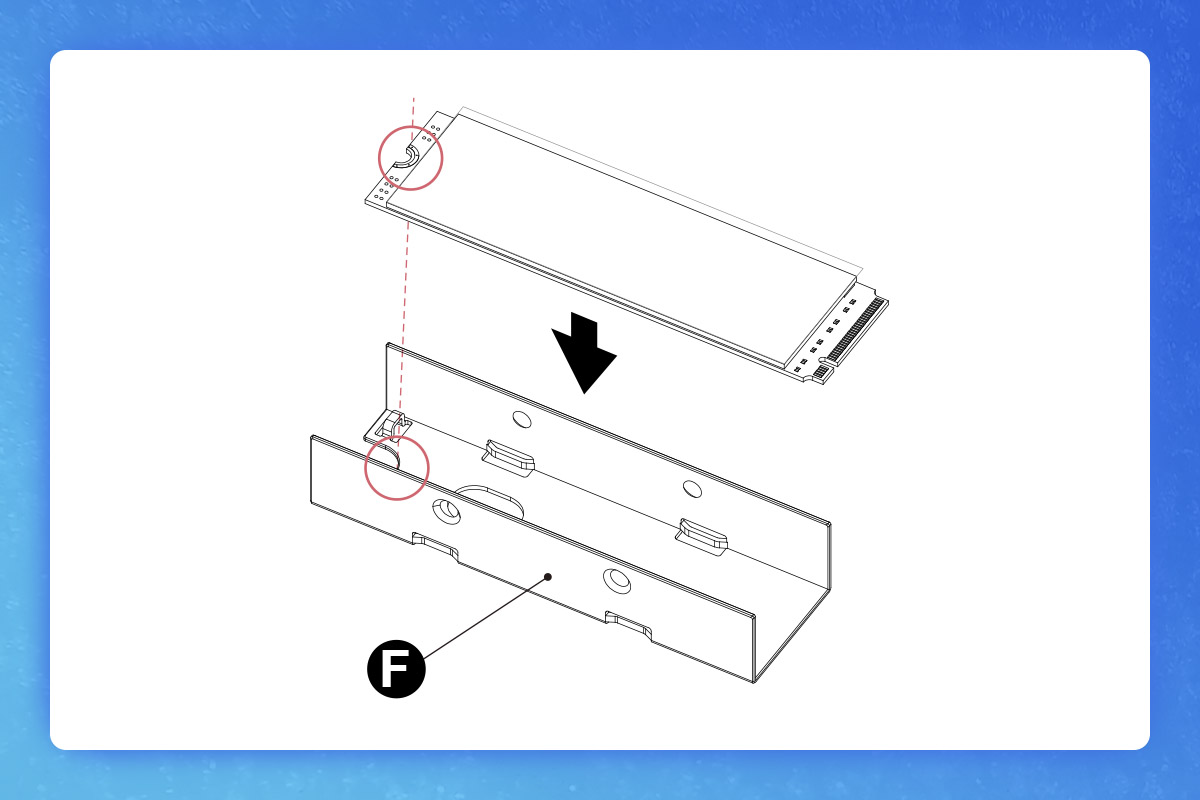
Take out the M.2 SSD water block and pay attention to the installation direction of the water block. The screw hole should be on the same side as the hole of the bracket.
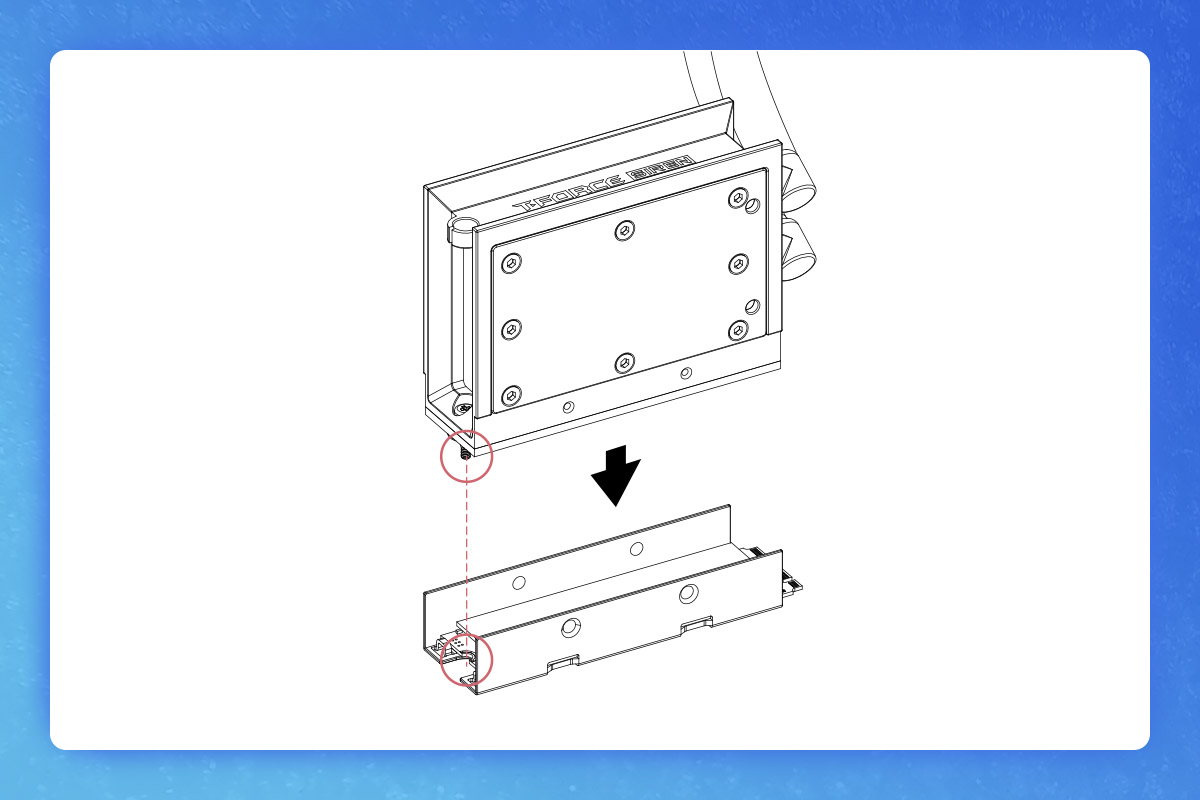
Use the screw Ⓤto secure the water block to the M.2 bracket.
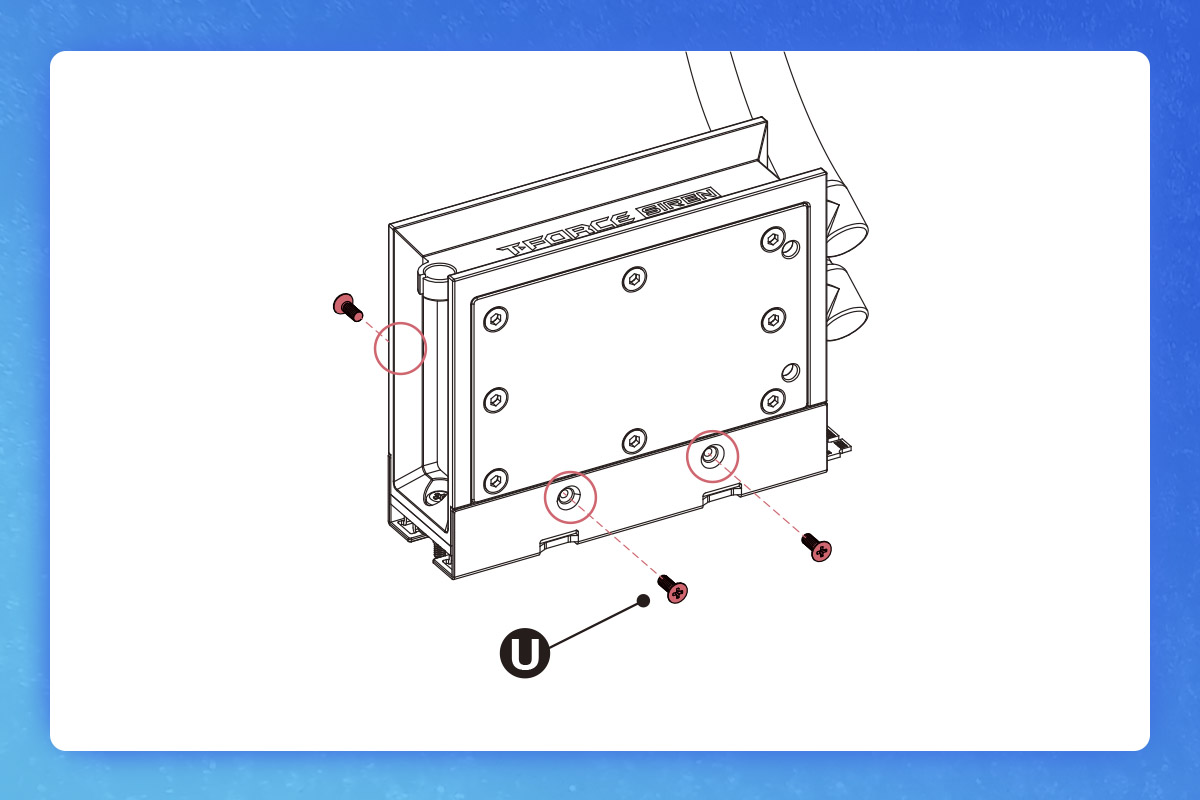
When installing the assembled M.2 SSD water block to the motherboard, pay special attention to whether the motherboard has a copper pillar for fixing the M.2 SSD.

Align the holes of the M.2 SSD water block with the copper pillar, and use a screwdriver Ⓥ to lock it to the motherboard.
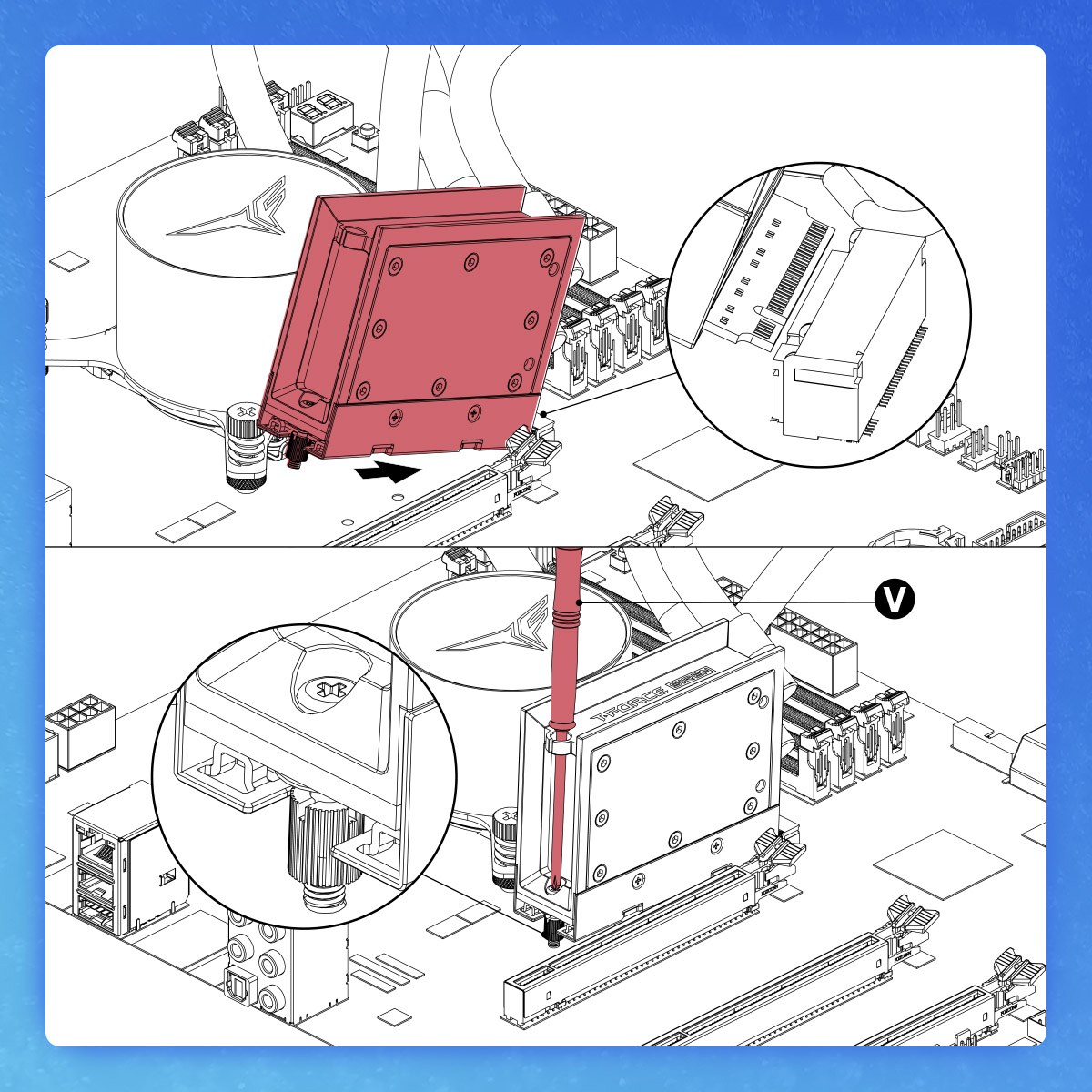
Unlike the CPU water block, the M.2 SSD water block has a magnetic light module. Remember to remove the light module and install it separately.
Reminder: The light module can be installed on top of the M.2 SSD water block, and can also be attached to the case for decoration!

After the installation of the two sets of water blocks are completed, you can take out the cable ties from the package and arrange the liquid cooling tubes of the CPU water block and SSD water block according the picture below.
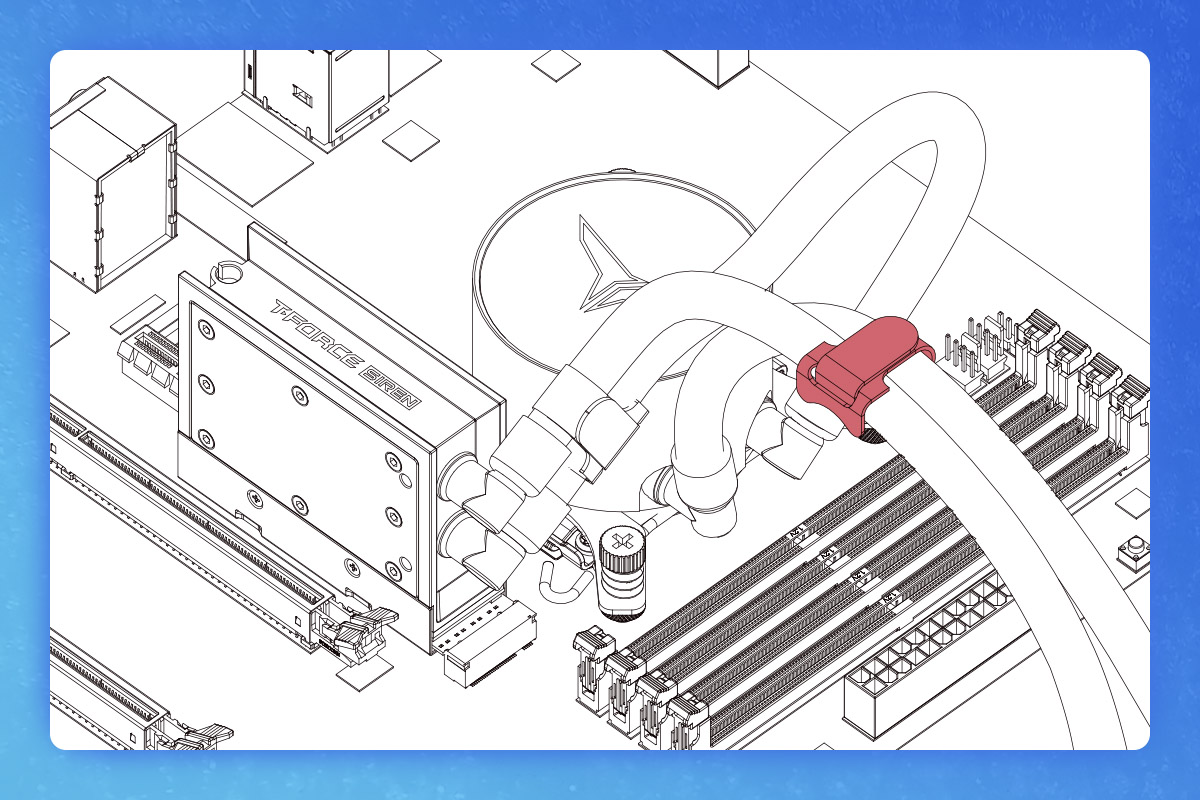
Wiring to the motherboard
After securing the AIO CPU & SSD Liquid Cooler to the case and the motherboard, the last step is wiring! The T-FORCE SIREN DUO360 AIO ARGB CPU &SSD Liquid Cooler has two cables per fan, one for the power and one for the ARGB signal, while the CPU water block and M.2 SSD water block light module have only one ARGB signal cable each.
Reminder: The ARGB signal cable is a 5V 3 PIN connector (below right), which is different from the power cable (below left)!

We connect the ARGB signal cable first, then the power cable:
1. ARGB signal cable wiring
Let's take a look at the fan first. Connect the ARGB signal cables of the 3 fans in series with each other, and after the series connection is completed, take out the ARGB signal 1 to 3 breakout cableⓃ in the package and connect it to the fan ARGB signal cable.
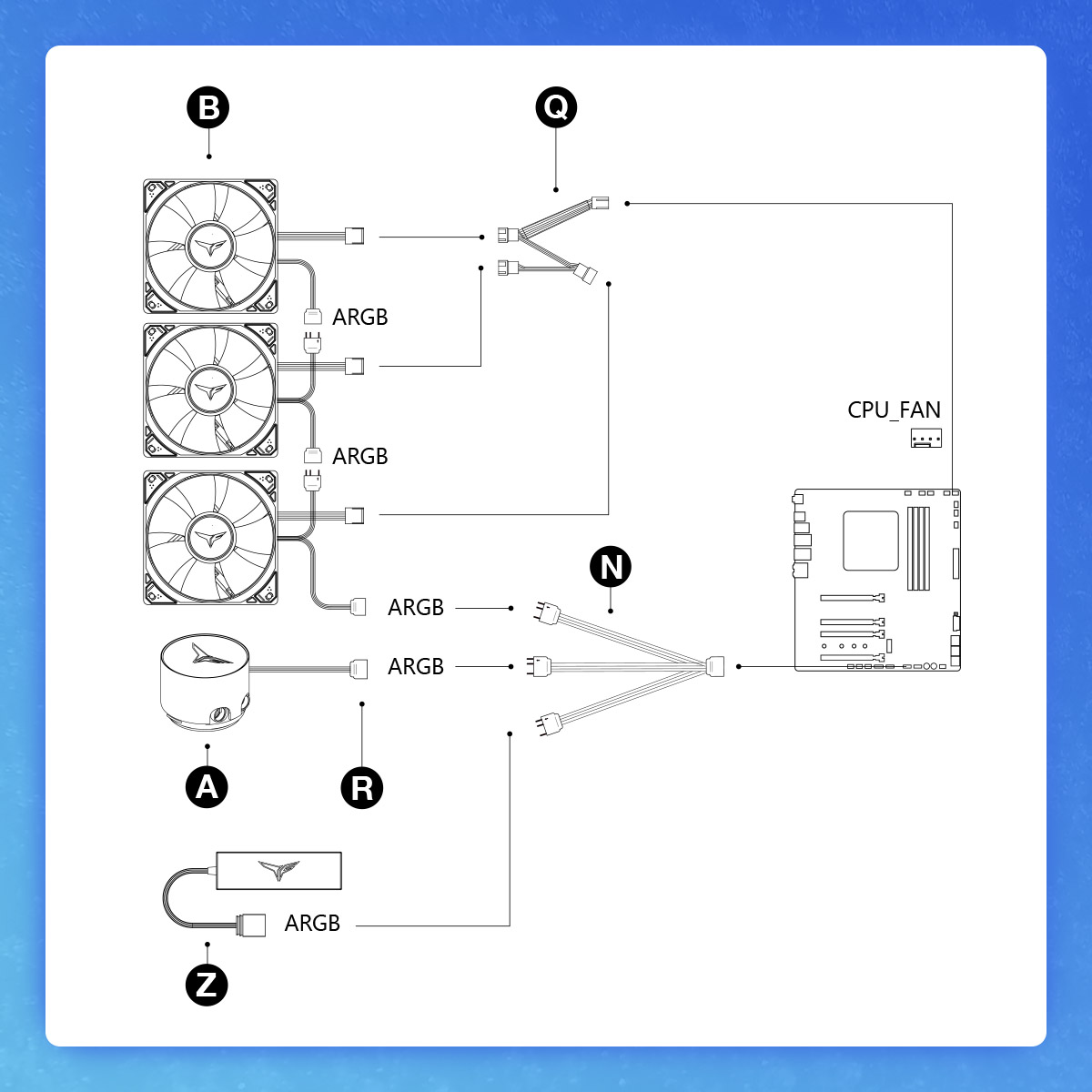
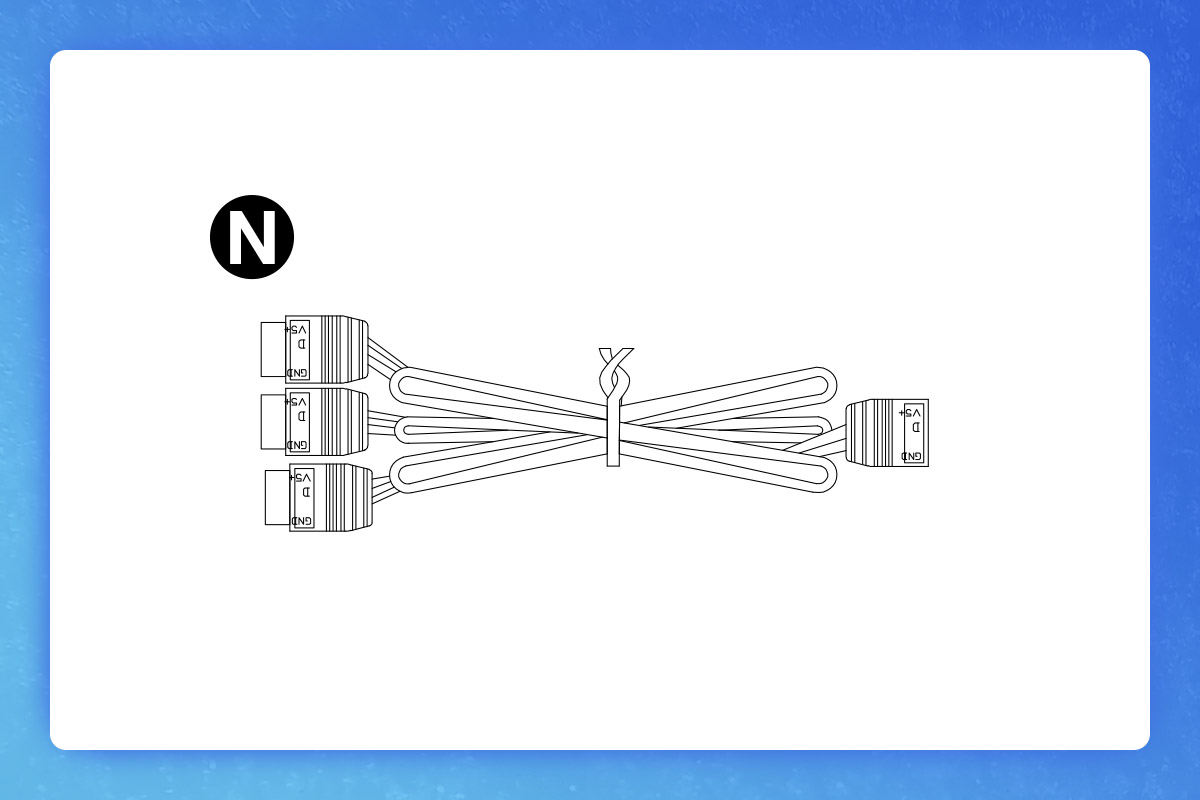
Now, the ARGB signal 1 to 3 breakout cable will have two connectors left, which are respectively connected to the ARGB signal cables of the CPU water block and the SSD water block light module, and then connect the other end of the signal cable to the 5V 3 PIN position on the motherboard.

2. Power cable wiring
There are 3 sets of power cable connectors for 3 sets of fans. Take out the 1 to 3 power cable Ⓠ in the package and connect it to the fan power cable.
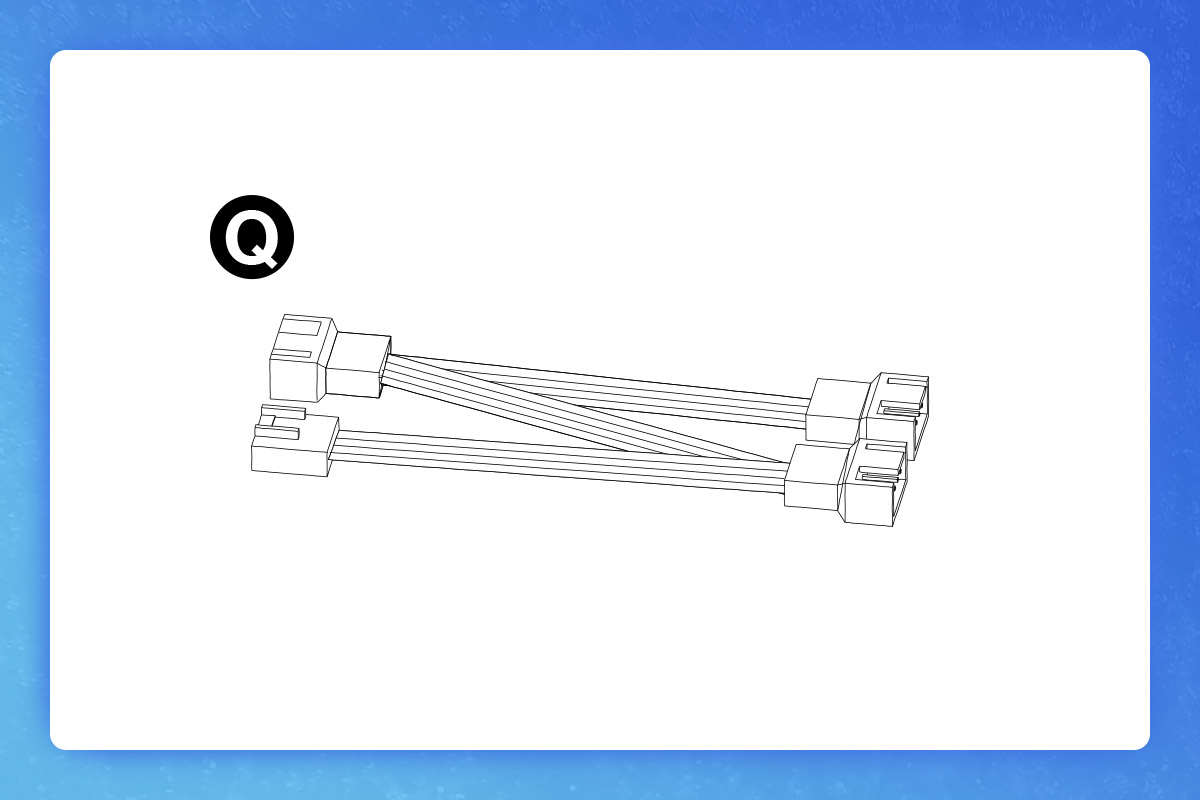
Connect the other end to the position of CPU fan on the motherboard and you are done.

The power cable on the water cooling row should be connected to the AIO_PUMP on the motherboard. It will be marked on the motherboard, you don't have to worry.
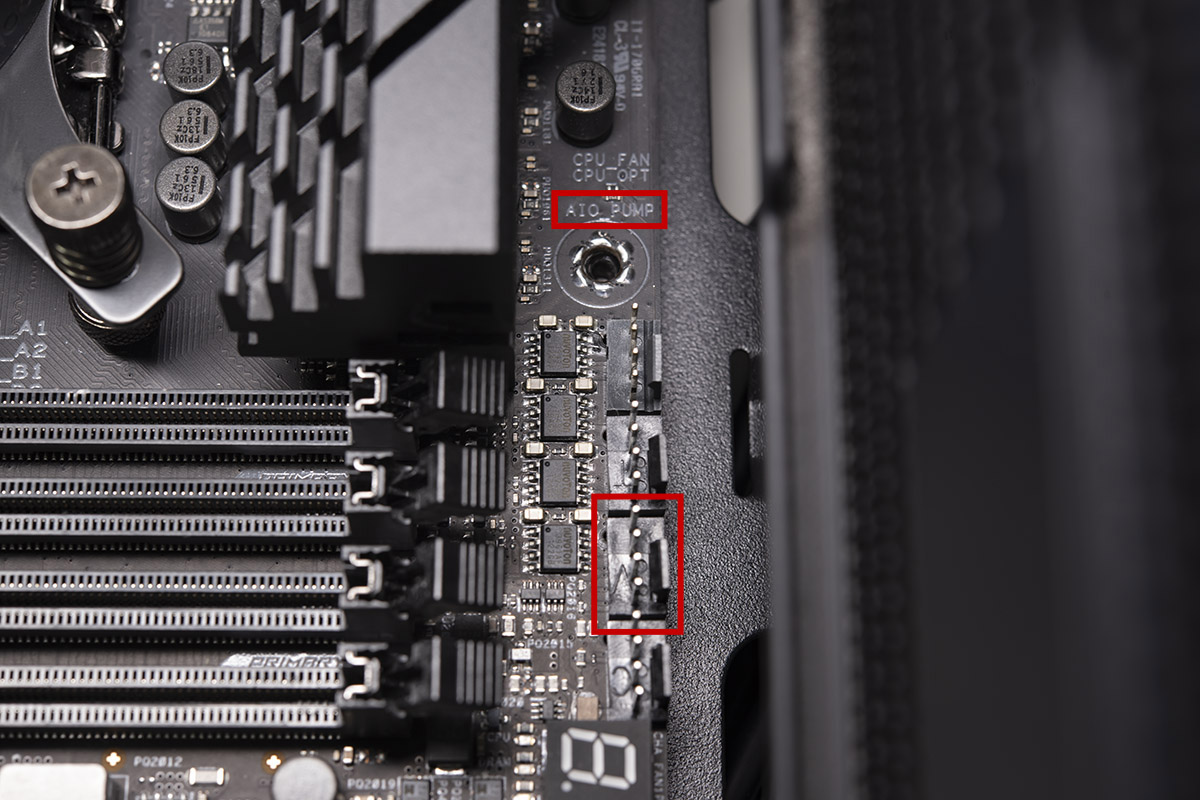
The T-FORCE SIREN DUO360 AIO ARGB CPU & SSD Liquid Cooler supports all the following motherboard manufacturer's lighting software (ASUS Aura Sync/ASROCK-Polychrome Sync/BIOSTAR Advanced VIVID LED DJ/GIGABYTE RGB Fusion 2.0/ MSI Mystic Light Sync software). Not only can the fans and CPU and SSD's water block be able to individually configured with your favorite lighting effects, but the T-FORCE ARGB memory in the hands of T-fans also supports the above lighting software, allowing everyone to customize their own lighting effects!

This is the end of today's installation tutorial, I hope it can light up everyone's case and achieve a more efficient cooling effect at the same time!
https://youtu.be/RTAYVVfJSUk
RELATED Blog
1
9
11.Jun.2025
Green Tech: Performance Meets Sustainability
05.Mar.2025
Gaming PC vs. Console: Which is Better?
12.Dec.2024
Understanding CAMM2: Is it the End of SO-DIMM?
30.Oct.2024