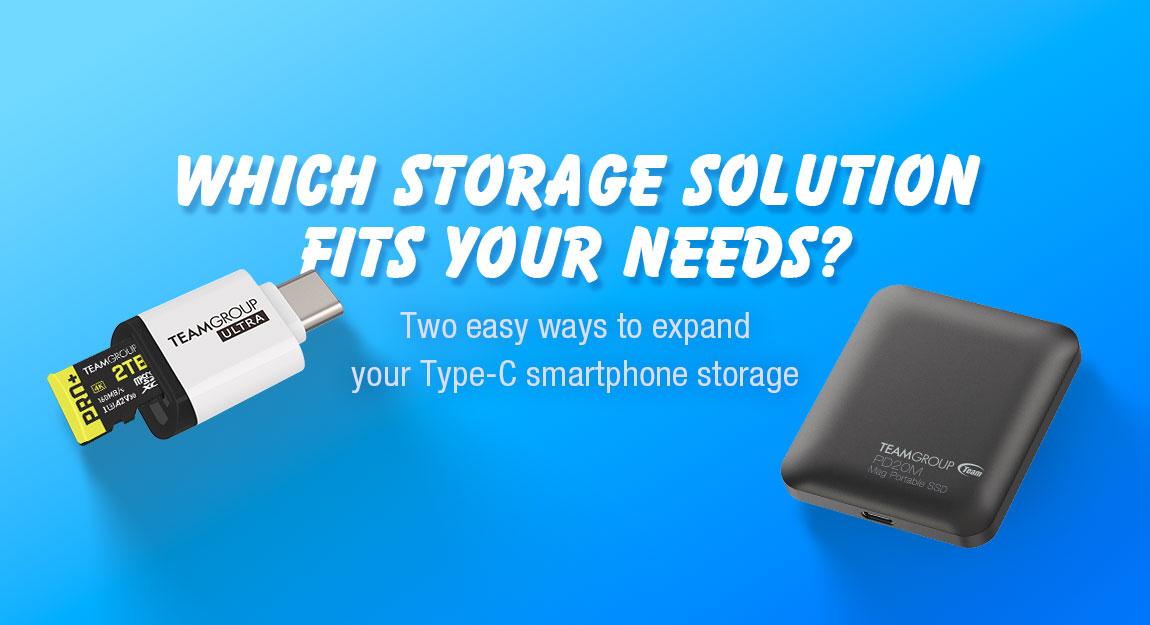06.Jan.2022
3 Must-Know Basics for PS5 Storage Expansion!! Which One Should I Buy, the M2 SSD or the Portable SSD?

Have you got your PS5 yet? If you play as “seriously” as I do, I’m sure the storage of your PlayStation 5 is no longer enough!
After Sony’s official software update in September, the expansion feature of the M.2 slot was unlocked. While everyone is rushing to buy M.2 SSDs, do you know what kind of M.2 SSDs can be installed smoothly? Do you really need to expand your storage? Can a portable SSD expand capacity in the same way?
This short article will briefly introduce you to the application differences and related precautions of M.2 SSD and portable SSD when expanding PlayStation 5. After reading this you will know more about what to purchase!
1. How to choose and install the expansion storage?
PS5 has a lot of requirements for the expansion SSD, I have already picked the most suitable products for you. Take TEAMGROUP’s T-FORCE products, you can choose the A440 PSS White Warrior M.2 PCIe4.0 SSD for M.2 SSD. As for portable SSD, you can choose the M200 Sniper Mobile SSD.
| Expansion method | M.2 SSD | Portable SSD |
| Product interface | PCIe Gen4x4 M.2 SSD(Key M) | USB type-A or USB Type-C (SuperSpeed USB 5 Gbps and above) |
| Capacity limit | 250 GB - 4 TB | 250 GB - 8 TB |
| Product size limit | W: Max. 25 mm L: 30/40/60/80/110 mm H: Max. 11.25 mm |
Not limited, but not all portable SSDs are compatible. |
| Recommended product | CARDEA A440 Pro Special Series M.2 PCIe4.0 SSD | M200 Portable SSD |
The installation of the A440 PSS White Warrior M.2 PCIe4.0 SSD can be found in the following video.
How to connect the portable T-FORCE M200 Sniper Mobile SSD to PS5? You have 3 USB ports to choose from: a USB Type-C port on the front of the PS5 console, and two USB type-A ports on the back of the console.

Reminder
- Remember to update your PS5 before using the storage expansion function of M.2 SSD.
- You can connect multiple portable SSDs to the PS5 console at the same time, but only one device can be used at a time.
- Front USB type-A can be used for other USB devices such at PS5 joystick charging, PlayStation VR or wireless headset adapters. For more details on the compatibility of the USB device with the ports on the PS5 console, please refer to the PlayStation official website.
2. How can I use M.2 SSD on PS5?
The following screenshot shows the operation screen using A440 PSS White Warrior M.2 PCIe4.0 SSD.
After successfully installing the M.2 SSD in the PS5, this formatting screen will appear at the beginning. PS5 bootup and requires formatting before it can be used, so remember to empty or back up the data in the M.2 SSD first.
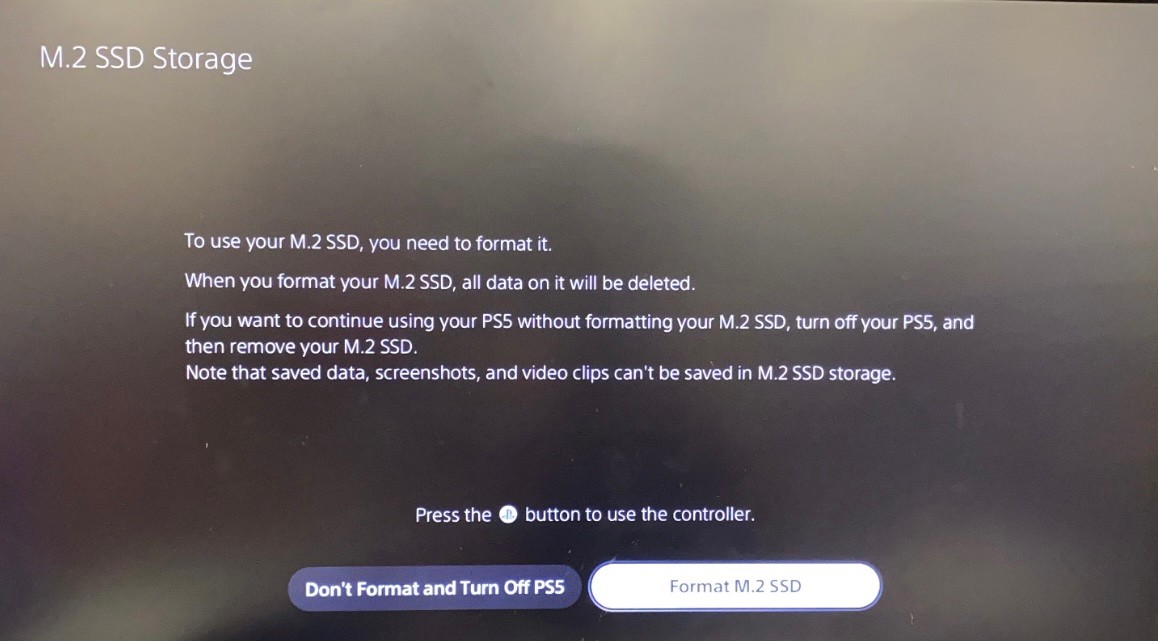
If your game is a disk copy, you still need the actual disk to play even if you move it to the M.2 SSD. The digital version of the game will not have this problem.
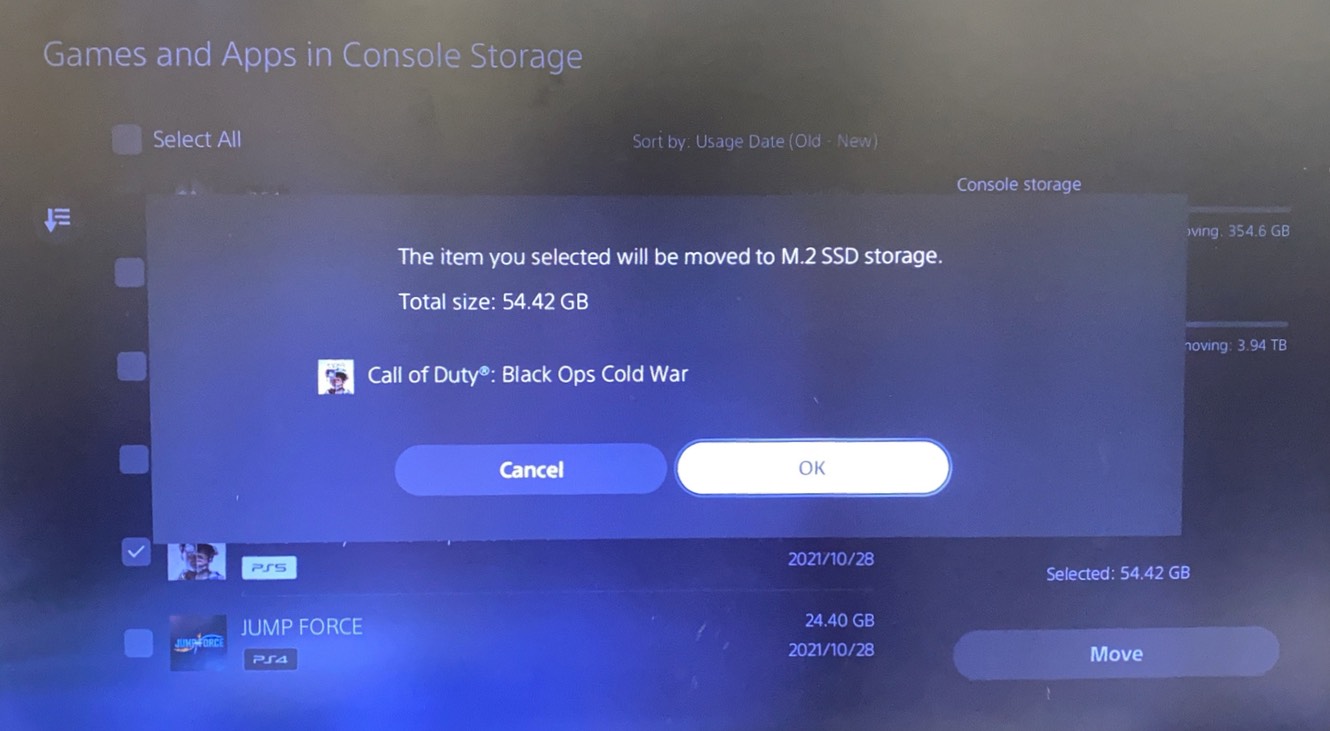
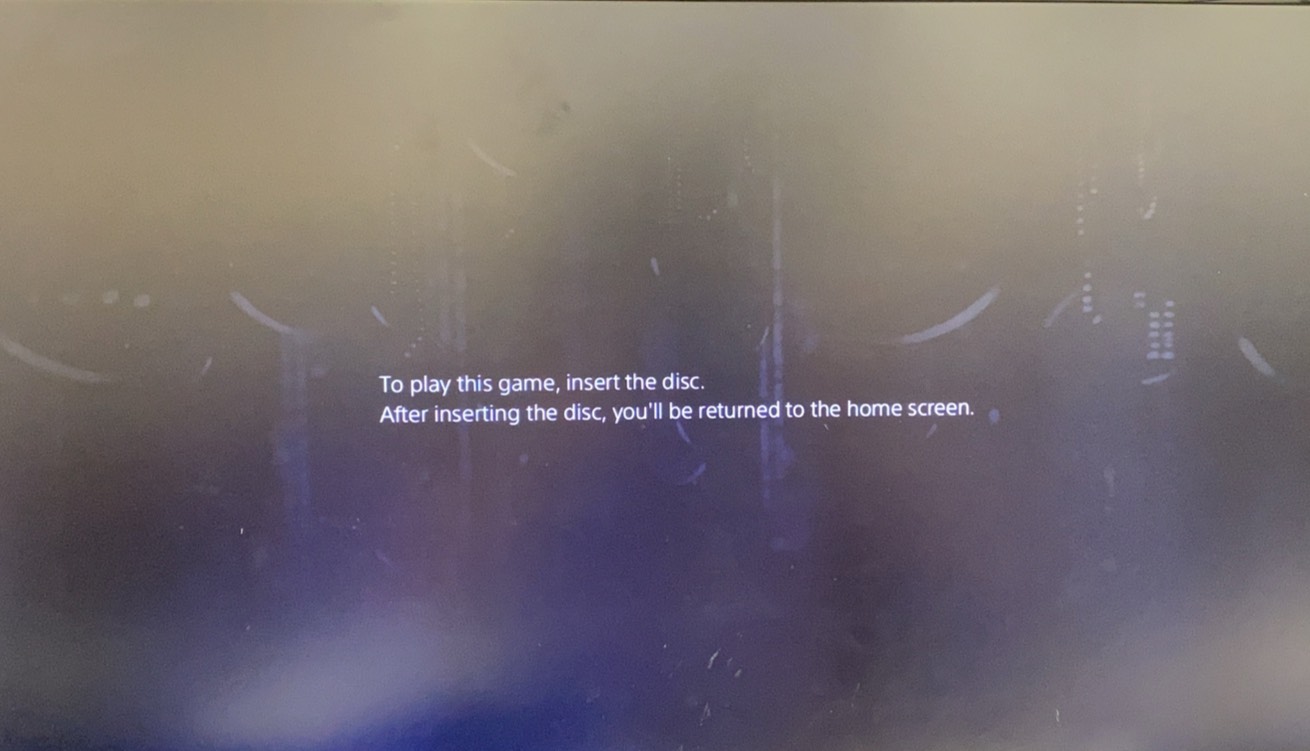
In addition to helping to release the storage space of the PS5 console, you can also play, download and update PS4 or PS5 games on the M.2 SSD directly, without having to move back to the console to operate, which is very convenient.
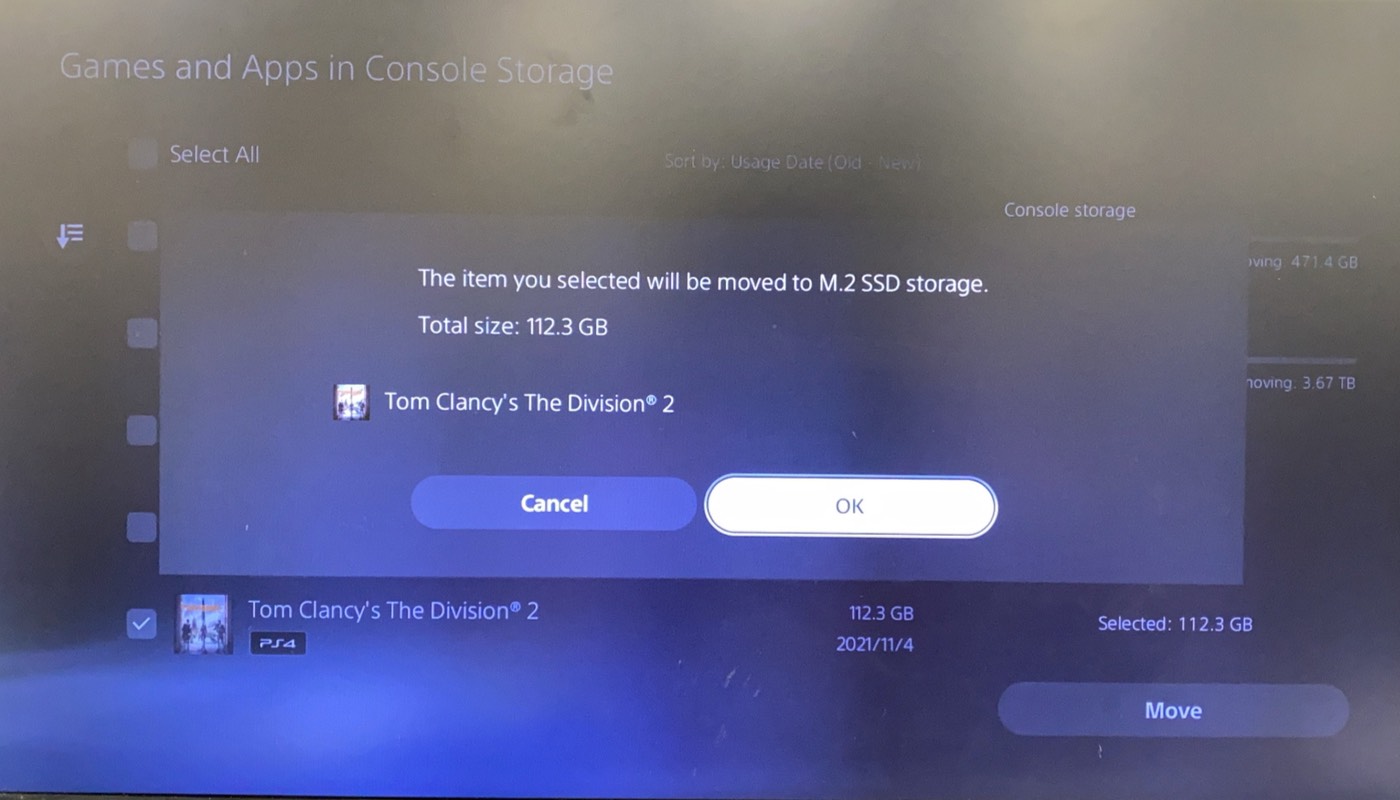

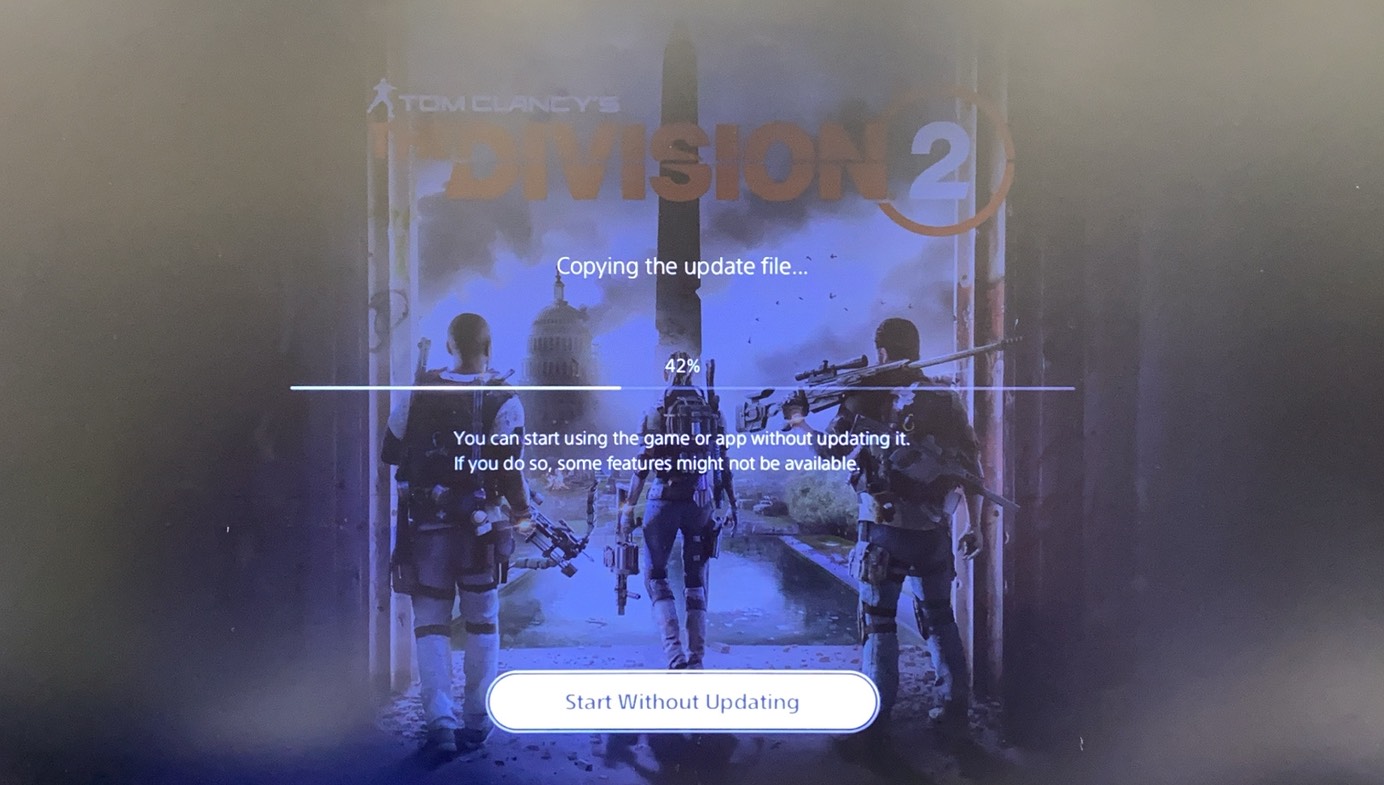
Why is the speed of moving games from PS5 to M.2 SSD is so much faster than M.2 to PS5?
Because the storage device on the PS5 itself requires a read speed much faster than the write speed, so when you move the game to M.2 SSD, the PS5 is doing the reading, while the M.2 SSD is doing the write, which is why it takes less time.
Moving "Tom Clancy's The Division 2" 112.3GB
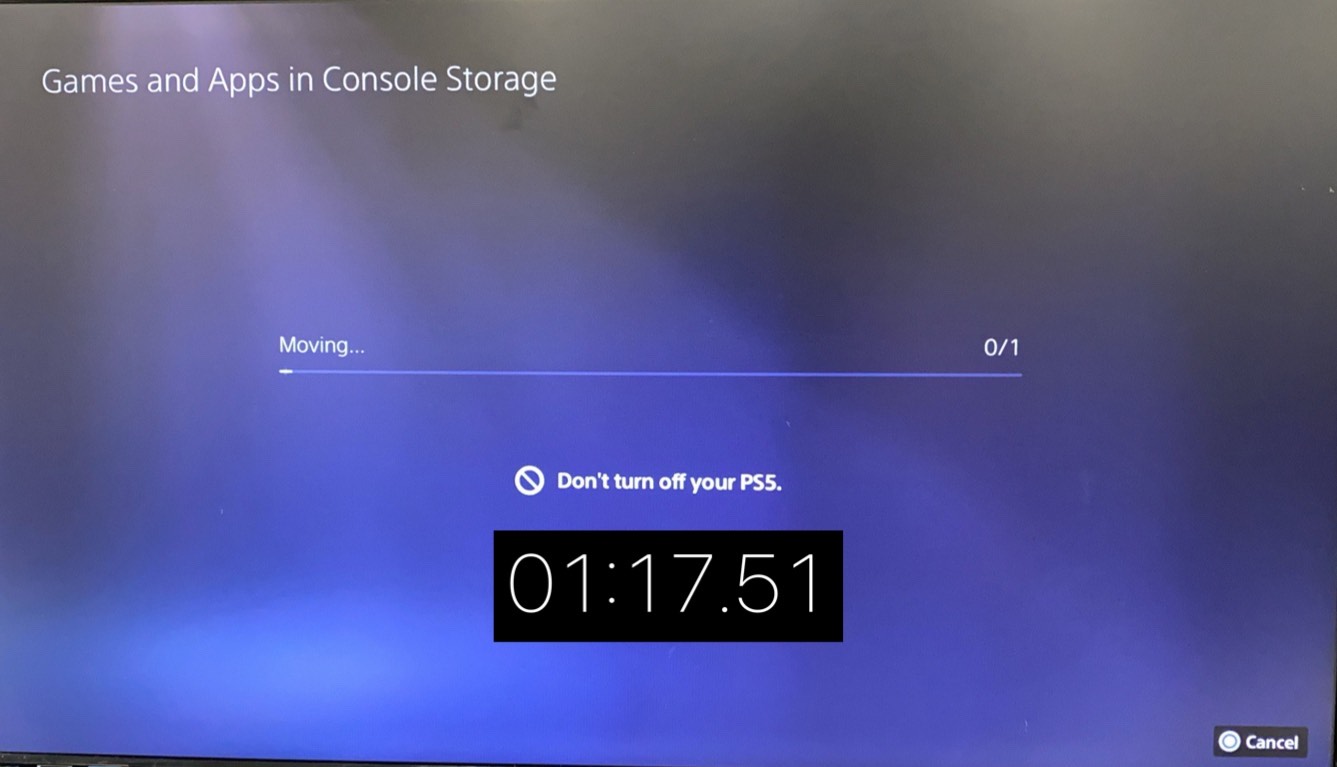
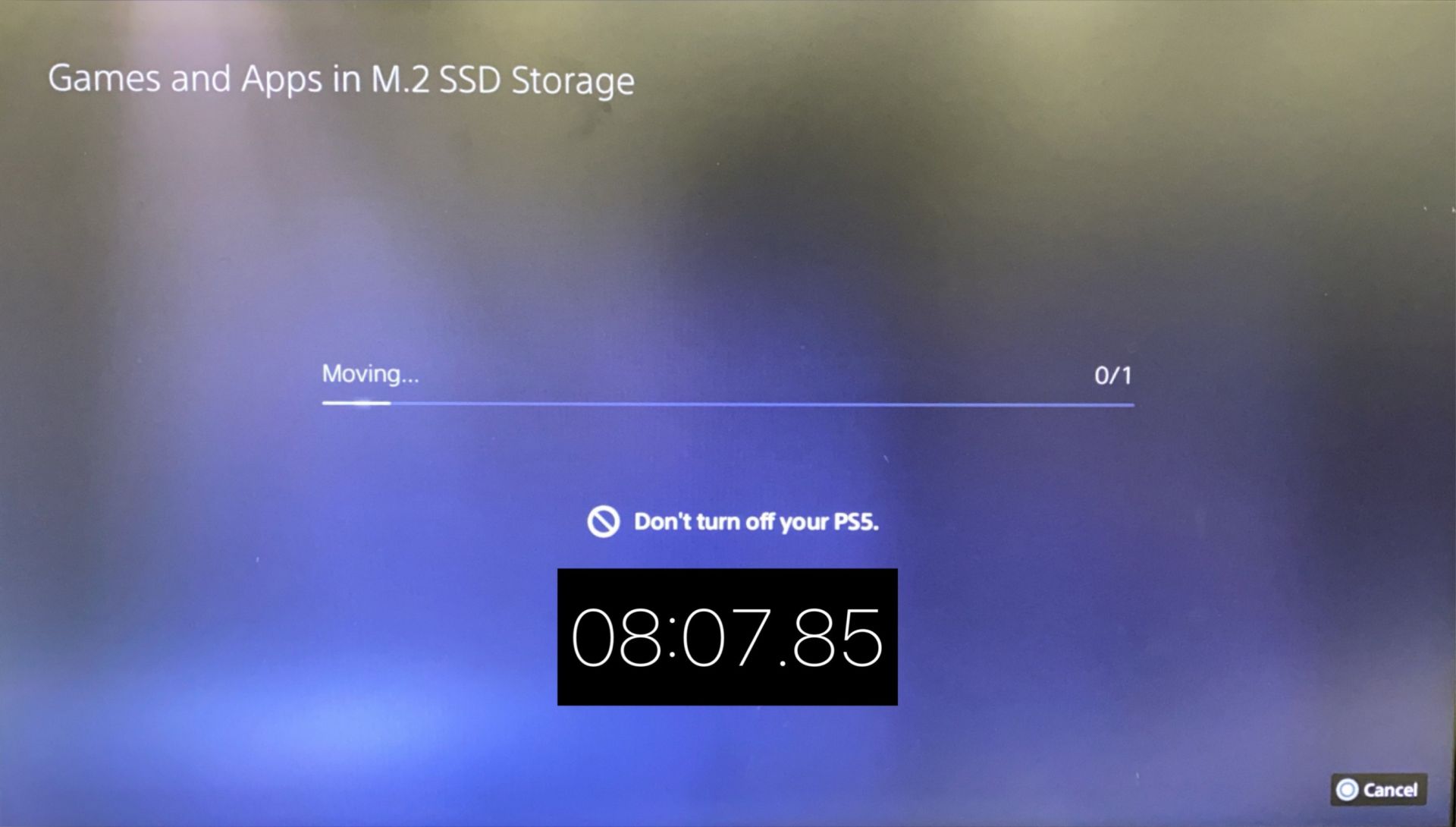
When we play games, we are doing the action of reading, so in short it will not affect your enjoyment of playing games at all!
3. How can I use portable SSD on PS5?
The following screenshot shows the operation screen using T-FORCE M200 Sniper Mobile SSD.
When a portable SSD is connected to PS5 for the first time, there will be a formatting requirement as well, so make sure that the data on the portable SSD is properly handled! If the formatting screen does not pop up at the start, go to Settings> Storage> USB Extended Storage> and then select Format to perform.
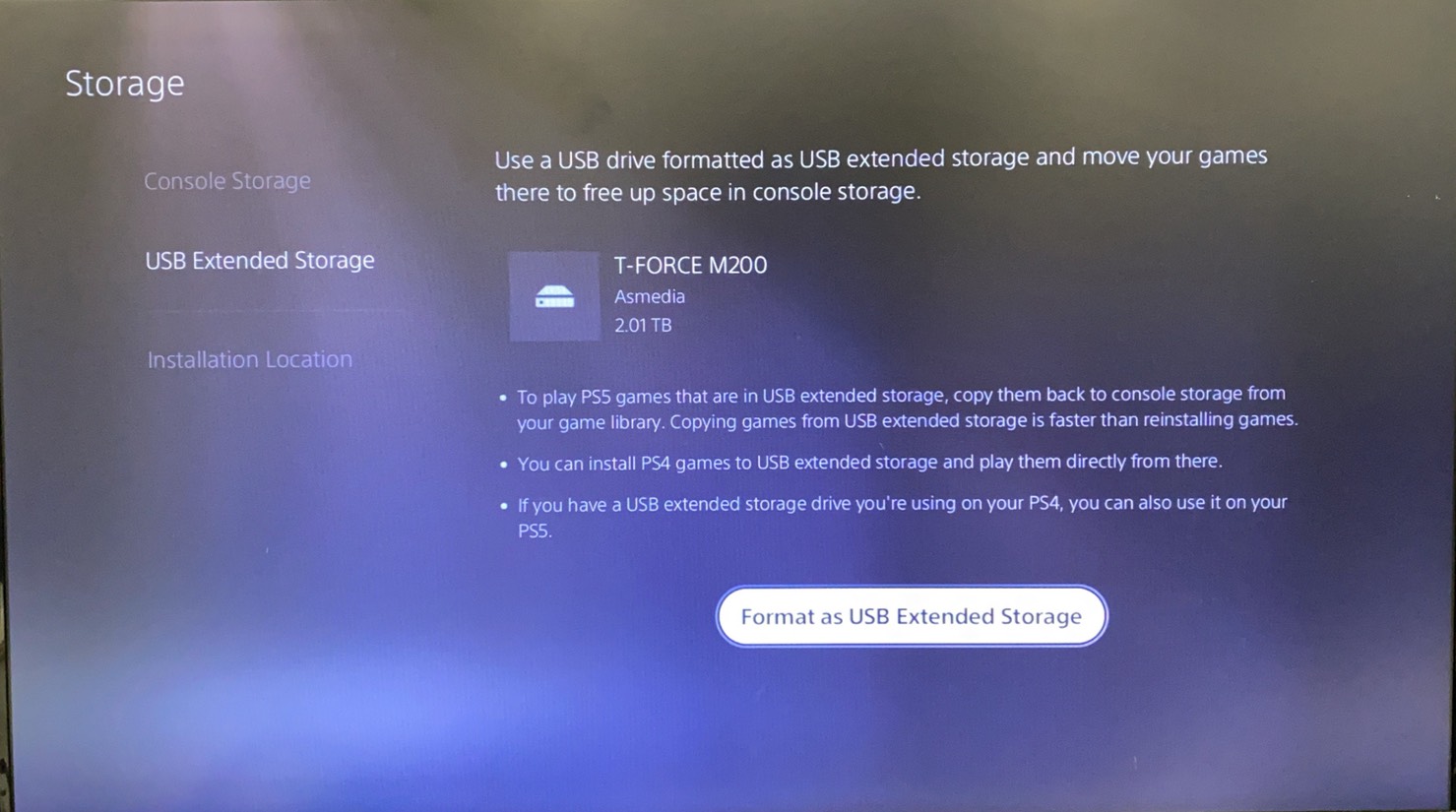
The portable SSD, like the M.2 SSD, can store PS4 and PS5 games and game save files, but you can only play and install PS4 games on the portable SDD. PS5 games cannot be played on portable SSD.

Therefore, it is recommended to use the portable SSD to move games in PS4 to PS5 to play. In addition to playing on an external device directly after connecting to PS5, saving time for reinstallation, it also allows more PS5 games to be installed in the storage of the PS5 itself.
Reminder
Before you remove the portable SSD, first make sure the power light of PS5 or PS4 game console is completely off before unplugging the device. If you want to unplug the external storage device while the game console is running, you need to go to the setup screen and exit the device. The related steps are provided below.
PS5:Settings > Storage > USB Extended Storage > Safely Remove from PS5
PS4:Settings > Devices > USB Storage Devices > Stop
It is recommended to format on PS5 first before accessing the game on PS4, so that you will not have to do it again because of formatting when moving to PS5.
Conclusion
| Expansion method | M.2 SSD | Portable SSD |
| Play & download games on the device | PS5 Games Yes PS4 Games Yes |
PS5 Games No PS4 Games Yes |
| Difficult of device installation & removal | Difficult | Easy |
| Device portability | Difficult | Convenient |
| Recommended applications | Free up PS5 storage, increase space for PS5 games to be stored and played. | Free up PS5 storage, move or store PS4 games. |
| Recommended products | CARDEA A440 Pro Special Series M.2 PCIe4.0 SSD | M200 Portable SSD |
If you already have a PS4 and want to transfer the game to PS5 after purchasing PS5, it is recommended that you buy a portable SSD, such as M200 Sniper Mobile SSD from T-FORCE with up to 8TB of storage. It is sturdy, durable, lightweight and has enough capacity to be used as a portable SSD for storing games.


If you have a lot of PS5 games in digital version, or your whole family use the same PS5 console, then it is recommended to buy M.2 SSD, such as T-FORCE’s A440 PSS White Warrior M.2 PCIe4.0 SSD. In addition to the 4TB storage capacity, the patented ultra-thin graphene heat sink allows it to fit perfectly into the PS5 console. You don’t have to worry about incompatibility since it is a M.2 PCIe SSD specially made for PS5.

If you have any installation problems, you can leave a message below. What other topics would you like to read? I’ll see you next time.
RELATED Blog
1
9
11.Jun.2025
Green Tech: Performance Meets Sustainability
05.Mar.2025
Gaming PC vs. Console: Which is Better?
12.Dec.2024
Understanding CAMM2: Is it the End of SO-DIMM?
30.Oct.2024